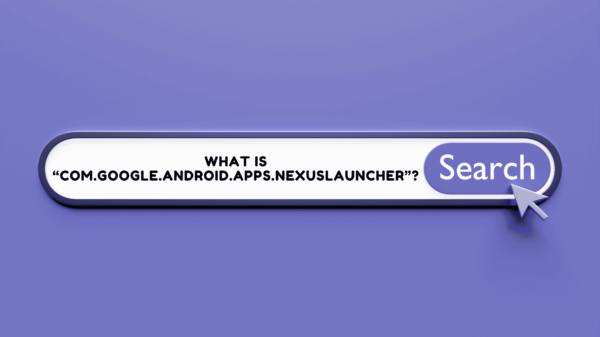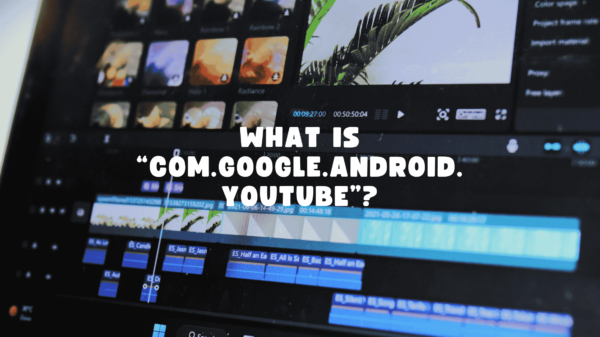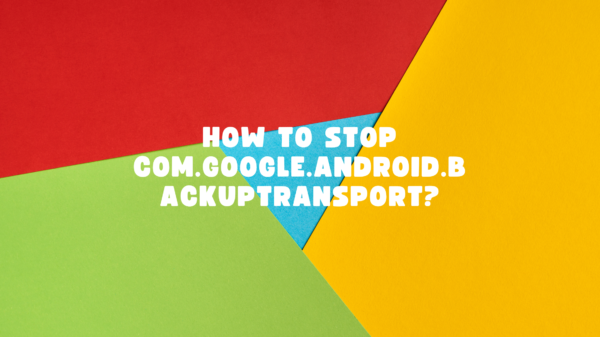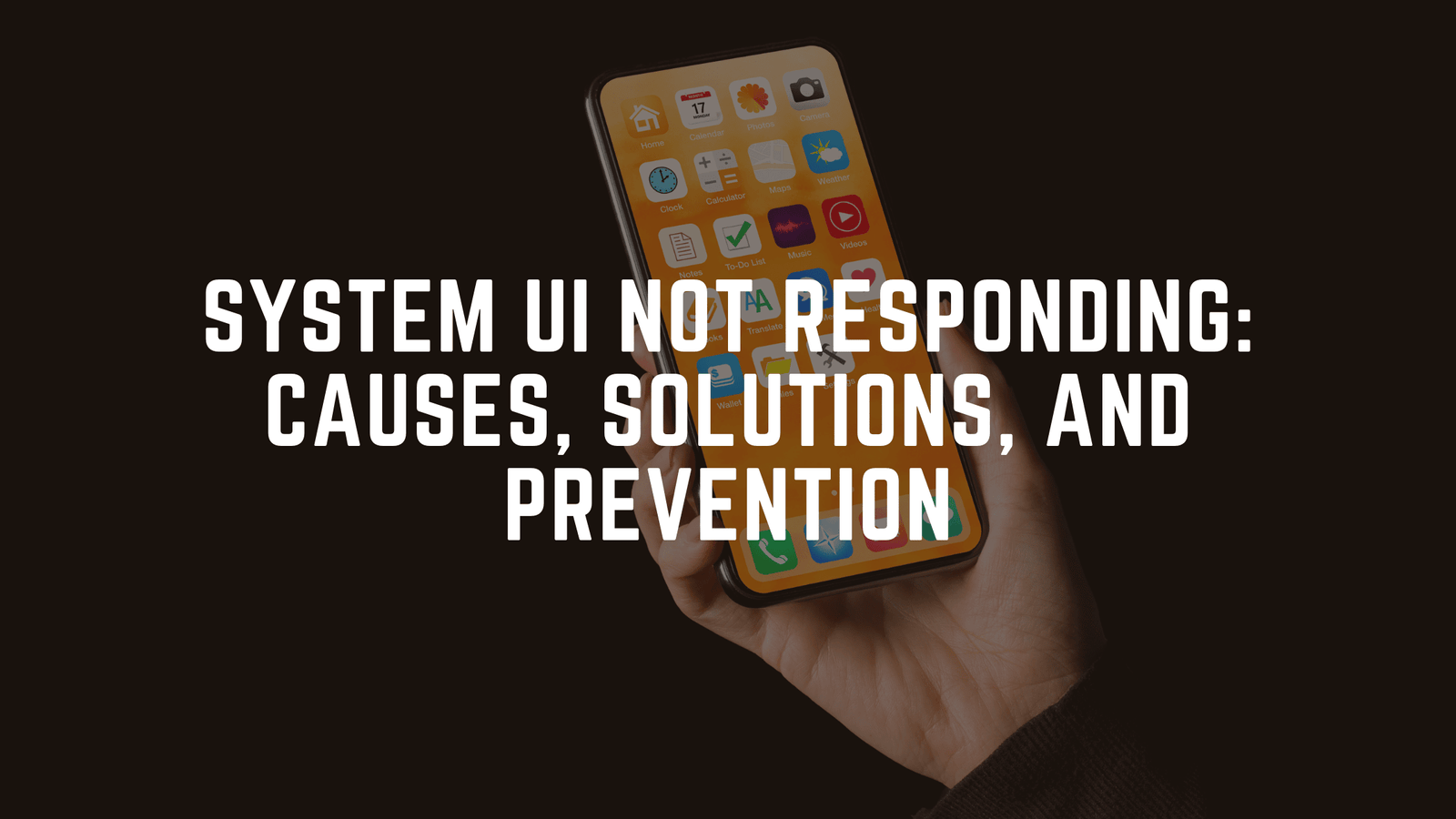“System UI not responding” is a common error faced by Android users that disrupts the device’s smooth functioning. This issue typically arises when the interface controlling your device’s display or essential navigation freezes or crashes unexpectedly. Understanding and resolving this problem is crucial for an optimal user experience.
In this guide, we’ll break down the causes, solutions, and ways to prevent this frustrating error from occurring on your Android device.
Table of Contents
2. Understanding System UI
What is System UI?
System UI, or System User Interface, is the backbone of your Android device’s visual interface. It handles the navigation bar, status bar, notifications, and other key elements that make interaction seamless.
Components of System UI:
- Status Bar: Displays notifications, battery life, and time.
- Navigation Bar: Allows back, home, and multitasking functions.
- Lock Screen: Manages PIN, password, or fingerprint access.
Role of System UI:
Without System UI, the Android operating system would lack the necessary framework for user interaction. It’s essential for accessibility and functionality.
3. Causes of “System UI Not Responding”
Understanding the root causes is the first step to addressing the issue effectively.
1. Outdated Software:
Older Android versions may contain bugs or compatibility issues that lead to errors.
2. App Conflicts:
Conflicting apps, especially third-party ones, can interfere with the System UI’s normal functioning.
3. Low Memory or Storage:
Insufficient storage space hampers the system’s ability to run processes smoothly.
4. Corrupted System Files:
Errors during software updates or malware infections can corrupt essential files, causing the UI to fail.
SEE: What is com.android.traceur?
4. How to Identify the Issue
Before diving into solutions, recognize the symptoms of this error.
Common Symptoms:
- Device freezes when opening apps.
- The “System UI not responding” pop-up appears frequently.
- Delays in navigating between screens.
Error Message Variations:
- “System UI has stopped working.”
- “System UI isn’t responding.”
5. Quick Fixes
1. Restart Your Device:
- Long-press the power button and select “Restart.”
- A soft reboot often resolves temporary glitches.
2. Clear System UI Cache:
- Go to Settings > Apps > System UI.
- Tap Storage and select Clear Cache.
- Restart the device.
6. Advanced Troubleshooting
For persistent errors, these steps may help.
1. Boot Into Safe Mode:
- Press and hold the power button.
- Long-press Power Off, and select Reboot to Safe Mode.
- Safe Mode disables third-party apps, making it easier to isolate the problematic one.
2. Perform a Factory Reset:
- Backup your data using Google Drive or another service.
- Go to Settings > System > Reset Options > Factory Reset.
- Confirm and reset the device.
7. Updating Your System
Outdated software is a common cause of errors.
How to Check for Updates:
- Open Settings > System > System Update.
- Tap Check for Updates.
- Download and install if available.
Why Updates Matter:
Updates bring bug fixes and enhanced compatibility, reducing the likelihood of System UI errors.
READ ALSO: What Is ConfigAPK:
8. Managing Apps Efficiently
Uninstalling Problematic Apps:
- Open Settings > Apps.
- Select the suspected app and tap Uninstall.
Using Lite Versions:
Consider apps like Facebook Lite or YouTube Go to save resources.
9. Memory Optimization Tips
Efficient storage management prevents system overload.
1. Manage Internal Storage:
- Delete unnecessary files and apps.
- Use Android’s built-in Storage Manager.
2. Use External Storage:
Install an SD card to offload large files and media.
10. Preventing System UI Errors
Best Practices for Device Maintenance:
- Avoid installing untrusted third-party apps.
- Regularly clear cache and unnecessary files.
- Keep apps and the operating system updated.
11. Tools and Utilities for Fixing System UI
Several third-party tools offer diagnostics and repair:
- Dr.Fone – Repair: Fixes Android errors quickly.
- Tenorshare ReiBoot: Helps with boot issues and crashes.
12. FAQs About System UI
Q1. What causes System UI errors?
Outdated software, low memory, and corrupted files are common causes.
Q2. Is clearing the cache safe?
Yes, it removes temporary files without affecting personal data.
Q3. Can I fix System UI errors without resetting my phone?
Yes, quick fixes like clearing the cache or uninstalling apps often work.
Q4. Does factory resetting delete everything?
Yes, it wipes all data. Always back up important information beforehand.
Q5. What tools can help fix System UI errors?
Dr.Fone, Tenorshare ReiBoot, and Android Debug Bridge (ADB) are popular options.
Q6. Can malware cause System UI errors?
Yes, malicious software can corrupt system files and cause UI crashes.
13. Insights from Experts
Android Developers’ Tips:
- Use only apps from the Google Play Store.
- Regularly monitor app permissions to prevent overreach.
14. When to Seek Professional Help
If you’ve tried all solutions without success, contact your device manufacturer or a certified technician.
15. Conclusion
“System UI not responding” is a solvable problem with the right approach. Whether it’s clearing the cache, managing memory, or performing updates, proactive measures ensure your device runs smoothly.