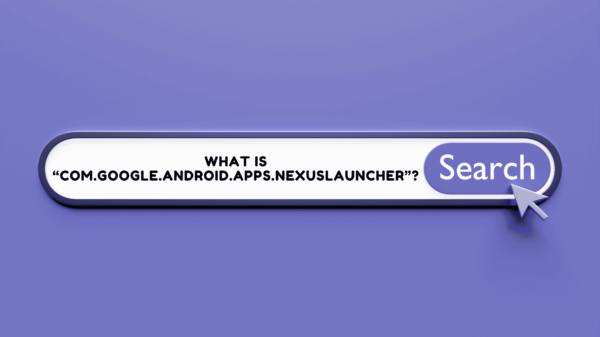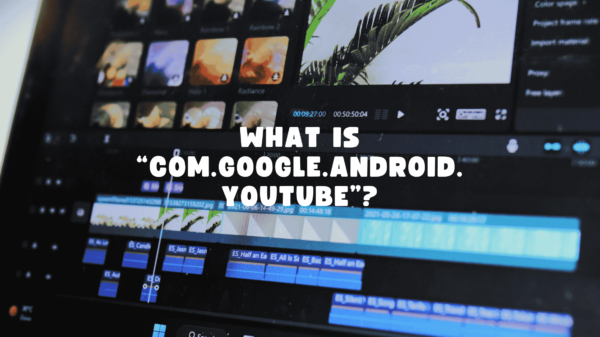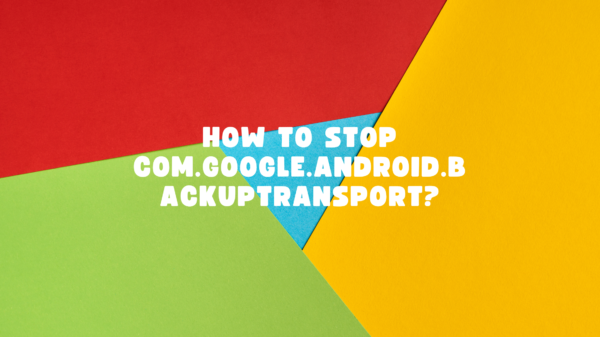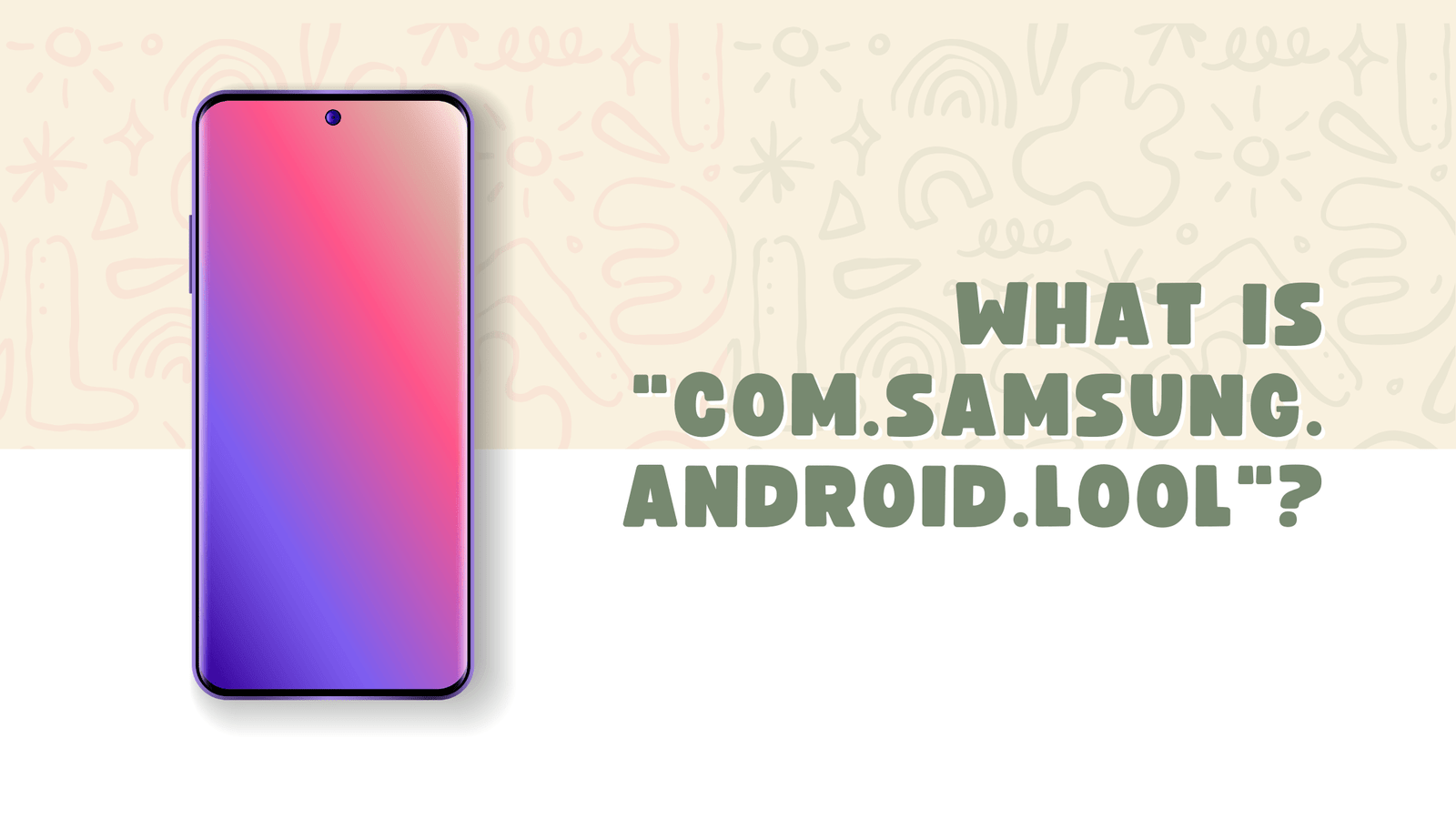Have you ever noticed a mysterious process called “com.samsung.android.lool” running on your Samsung phone? Maybe you’ve seen it in your battery usage stats or stumbled upon it while digging through your device settings. If you’re scratching your head wondering what it is and whether it’s important, you’re not alone. Let’s unravel the mystery behind this system process and discover how it keeps your Samsung device running smoothly—or sometimes, not so smoothly.
Table of Contents
What is “com.samsung.android.lool”?
At its core, “com.samsung.android.lool” is a behind-the-scenes system process that plays a crucial role in your Samsung device’s performance. Think of it as your phone’s personal assistant, quietly working to keep things in tip-top shape. It’s closely tied to Samsung’s Device Care (formerly known as Device Maintenance) feature, which helps optimize your phone’s battery, memory, and storage.
But why the strange name? Well, “lool” is likely a shorthand for “loop,” hinting at its continuous monitoring and optimization tasks. While it might sound technical, its purpose is simple: to make your life easier by keeping your device running efficiently.
What Does “com.samsung.android.lool” Do?
This little helper wears many hats. Here’s a breakdown of its key responsibilities:
1. Battery Optimization
Ever wondered how your phone manages to squeeze out every last drop of battery life? That’s where “com.samsung.android.lool” comes in. It monitors apps running in the background and shuts down the ones that are draining your battery unnecessarily. It’s like having a vigilant energy manager for your device.
2. Memory Management
If your phone starts feeling sluggish, this process steps in to clear up RAM by closing unused apps. This ensures your device stays snappy and responsive, even when you’re multitasking like a pro.
3. Storage Cleanup
Running out of space? “com.samsung.android.lool” helps identify and remove junk files, cached data, and other clutter that’s taking up precious storage. It’s like a digital Marie Kondo for your phone.
4. Security and Maintenance
Your device’s security is also part of its job. It works with Samsung’s Knox security platform to scan for potential threats and ensure your data stays safe.
5. Automated Maintenance
This process doesn’t just wait for you to notice a problem—it proactively schedules maintenance tasks to keep your device in peak condition. It’s like having a personal trainer for your phone, making sure it stays fit and healthy.
How Does It Work?
Without getting too technical, “com.samsung.android.lool” operates in the background, constantly monitoring your device’s performance. It collects data on app usage, battery consumption, and storage levels, then uses this information to make smart decisions about what needs optimizing.
For example, if an app is hogging too much battery, it might restrict its background activity. Or if your storage is nearly full, it might suggest deleting old files or unused apps. It’s all about keeping your device running smoothly without you having to lift a finger.
READ: What Is ChocoEukor Android App?
Common Issues and How to Fix Them
While “com.samsung.android.lool” is designed to help, it’s not without its quirks. Here are some common issues users face and how to tackle them:
1. High Battery Usage
Sometimes, the process itself can consume more battery than expected. If you notice your battery draining faster than usual, try these steps:
- Restart your device.
- Clear the cache for the Device Care app.
- Update your phone’s software to the latest version.
2. Frequent Notifications
If you’re bombarded with notifications from this process, you can customize them:
- Go to Settings > Notifications > Device Care.
- Toggle off unnecessary alerts.
3. App Crashes or Freezes
If your device starts acting up, it might be due to a glitch in the process. Try clearing the cache partition or resetting app preferences in your settings.
Should You Disable “com.samsung.android.lool”?
Disabling this process might seem like a quick fix, but it’s not always the best idea. Since it plays a vital role in optimizing your device, turning it off could lead to slower performance, reduced battery life, and even security risks. However, if you’re confident in managing your device manually, you can disable it using ADB (Android Debug Bridge)—just be aware of the potential downsides.
Tips for Keeping Your Samsung Device in Top Shape
Here are some easy ways to ensure your phone stays fast and efficient:
- Update Regularly: Keep your device and apps up to date to benefit from the latest optimizations.
- Use Built-in Tools: Take advantage of Samsung’s Device Care feature to monitor and improve performance.
- Limit Background Apps: Close apps you’re not using to free up resources.
- Monitor Battery Usage: Keep an eye on which apps are draining your battery and adjust settings accordingly.
What Do Users Say?
Opinions about “com.samsung.android.lool” are mixed. Some users praise it for improving their device’s performance, while others find it annoying due to battery drain or intrusive notifications. The key is to understand how it works and tailor its behavior to suit your needs.
FAQs About “com.samsung.android.lool”
1. Is “com.samsung.android.lool” a virus?
No, it’s a legitimate system process developed by Samsung to optimize device performance.
2. Can I uninstall it?
You can’t uninstall it completely, but you can disable it using advanced methods like ADB.
3. Why does it use so much battery?
This usually happens due to a glitch or outdated software. Updating your device often resolves the issue.
4. Does it collect my data?
While it monitors app usage and performance, it doesn’t collect personal data without your consent.
Final Thoughts
“com.samsung.android.lool” might seem like just another techy term, but it’s actually a powerful tool that keeps your Samsung device running smoothly. While it’s not perfect, understanding its role and how to manage it can make a world of difference in your phone’s performance. So, the next time you see it pop up, you’ll know it’s just doing its job—keeping your device in check so you can focus on what matters most.
Got questions or experiences to share? Drop a comment below—we’d love to hear from you!