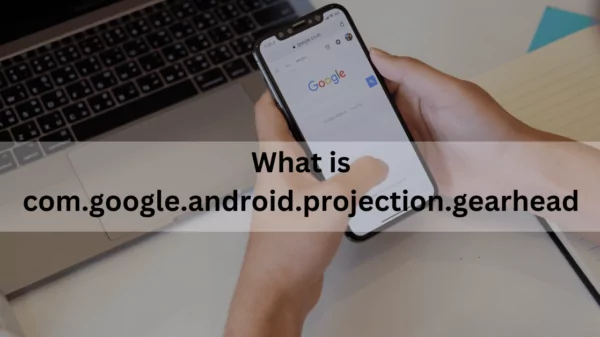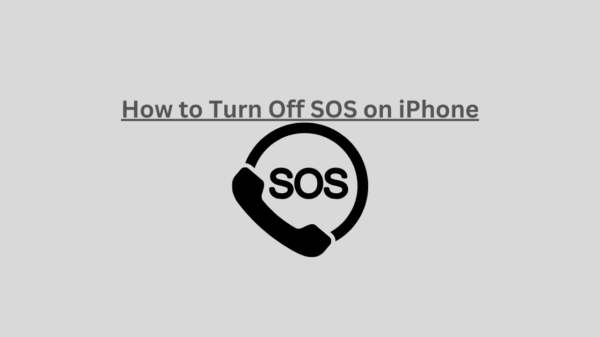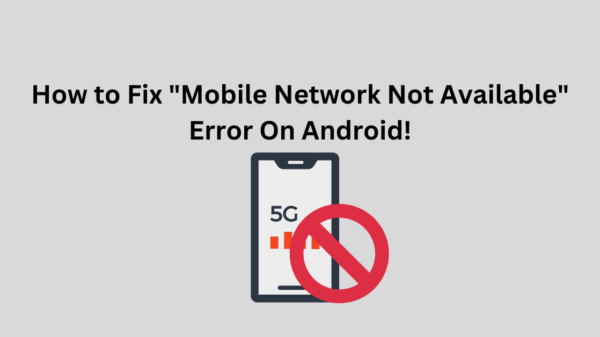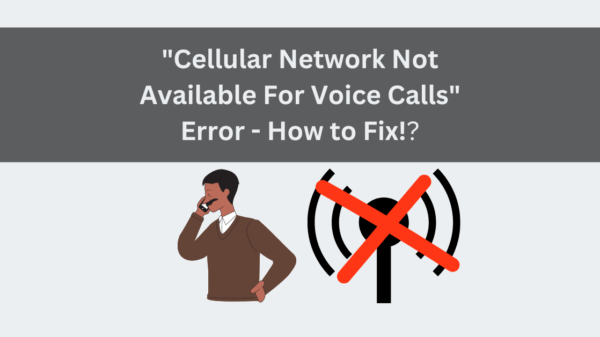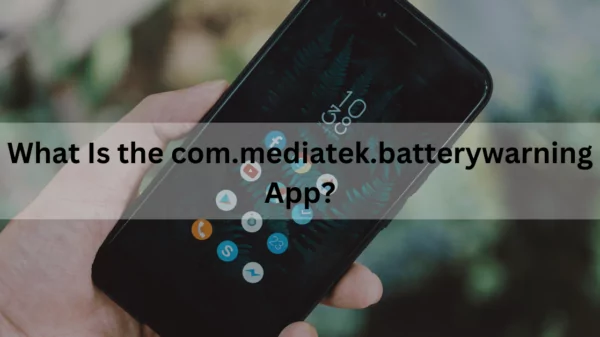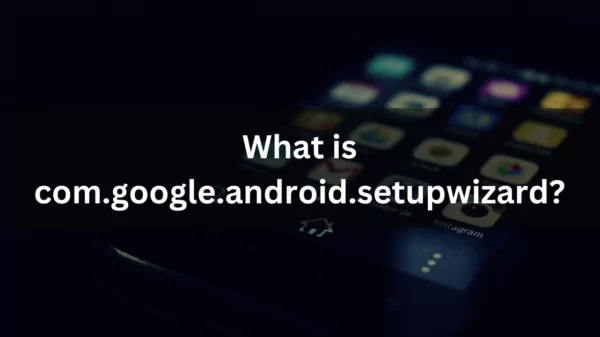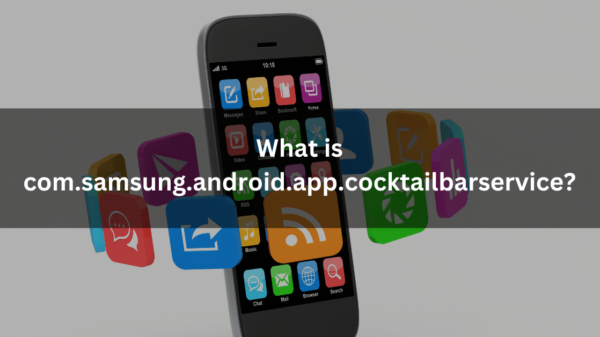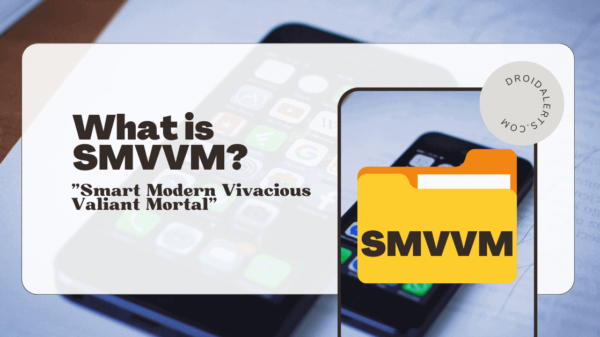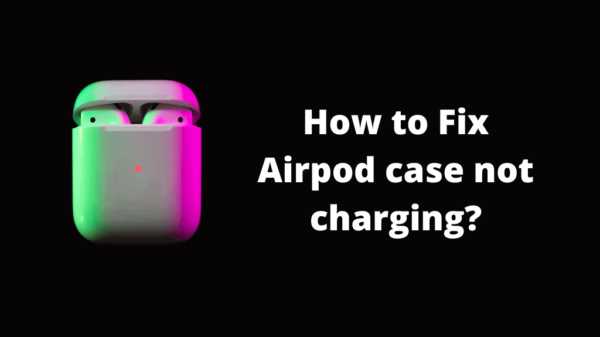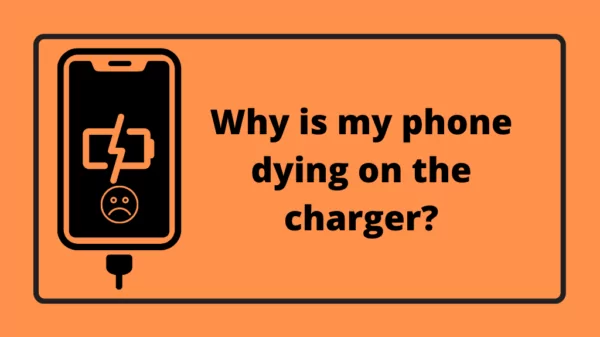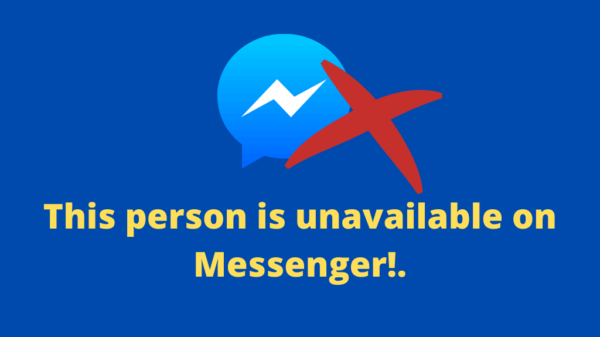Many users have experienced this problem of Invalid sim card android and they, too, want to know why does is it occur and how to fix it. If you have run into this issue, do not worry; I have compiled a list of the best ways to address the “Invalid SIM card” error on Android. I hope that following them would assist you in resolving the problem.
Table of Contents
What is an invalid SIM Mean?
The invalid SIM card error indicates that there is no SIM card in the device, or that the connection is defective, or that the SIM card is loose. Therefore, due to these reasons your sim card not working. It makes no difference why you are getting this error message; there’s a link between your SIM card and its tray.
The Causes of the Mobile Error “Invalid SIM Card“
Have you ever wondered why your Android screen displays such an error? Ok, I would like to point out that your phone has two locks that might trigger this error message. Few users are aware of these two locks in the phone. There are two types of locks: network lock and region lock.
- Network lock
It means you will not be able to use any other SIM card other than the one that came with the phone. Network providers, not by any phone manufacturer or Google, implement this lock. After going through a few words, you can unlock if you like.
- Region lock

Read Also: What is com android incallui app?
The manufacturers of your smartphone provide this security feature. It means that if your SIM card is from a different region or country, it will not function on your phone.
What Are Some Alternatives To Fixing The “Invalid SIM Card” Error On Android?
Now I will show you how to repair the no SIM card error message on an Android phone in a few different ways. If you receive such an error message, do not panic; simply follow the measures listed below.
How to fix invalid SIM card?
-
Restart Your Android Device
To fix the sim card restarting your Android device is one of the easiest and simplest ways to fix the no SIM card error message. Many unwanted bugs on phones can be resolved by restarting the system, which fully refreshes the device and quickly resolves minor errors. This will allow your device to reconnect to the network if the network is unavailable and you can now check to see if the SIM card is properly detected or not. In addition, this method will allow you to solve the problem of the phone does not recognize the sim card. If the error is still there, proceed to the next step and follow the other solutions.
2. Examine the SIM Card Tray
The SIM tray is often damaged or broken, and this is one of the most common causes of the error message. If it is broken, use a piece of foam to patch it. You can put it on by removing the back cover and putting it over the SIM card, then replacing the back cover.

Insert a working SIM card
The error “invalid SIM card” indicates that your SIM card is having a problem and is unable to identify it. So, simply turn off your Android phone and check to see if the SIM card is having any issues. It is preferable to insert a valid SIM card and verify that everything is in working order. This will assist you in determining if the issue is with the SIM card or its tray.
3. Toggle the Airplane Mode switch.
Once you have decided that the problem is not with your SIM card, try converting your computer to Airplane Mode. This is because many users have considered it useful. To do so, simply follow the steps below:
To begin, pull down your Android phone’s notification screen. Then look at the Airplane Mode icons. To turn it on, simply click on it. A warning message will appear; simply click on it. Finally, wait 30 seconds before clicking on Airplane mode again and switch it off. Your phone will check for a network again after you make this adjustment, and if it is successful, your issue will be resolved.
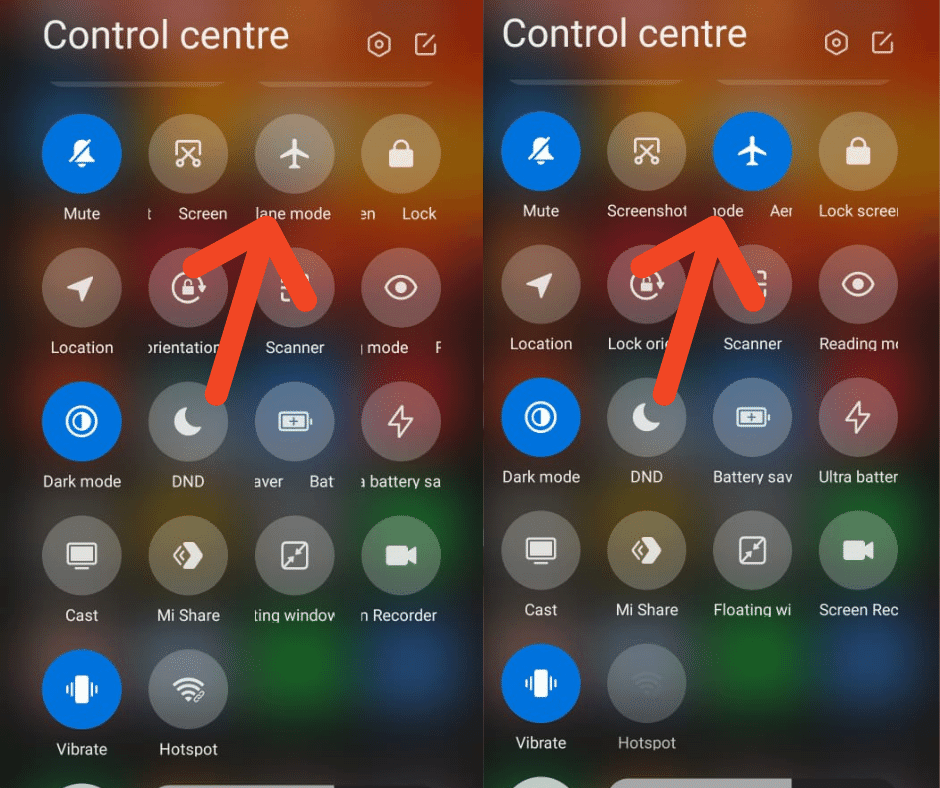
Read Also: How to fix delayed text messages
4. SIM Card reinserting
As I previously said, this can occur due to a loose or faulty link, so I have a better way to deal with it. Simply switch off your Android phone, remove the charger, and replace the SIM card. This is another method for getting rid of the no SIM card errors messages from your cell.
5. Choose the Right Network Operator
If the network operator selected does not fit the settings on your Android phone, then you will experience this error.
Simply go to Settings > Mobile Networks > Network Operators > Search Networks to ensure you have the right network operator.
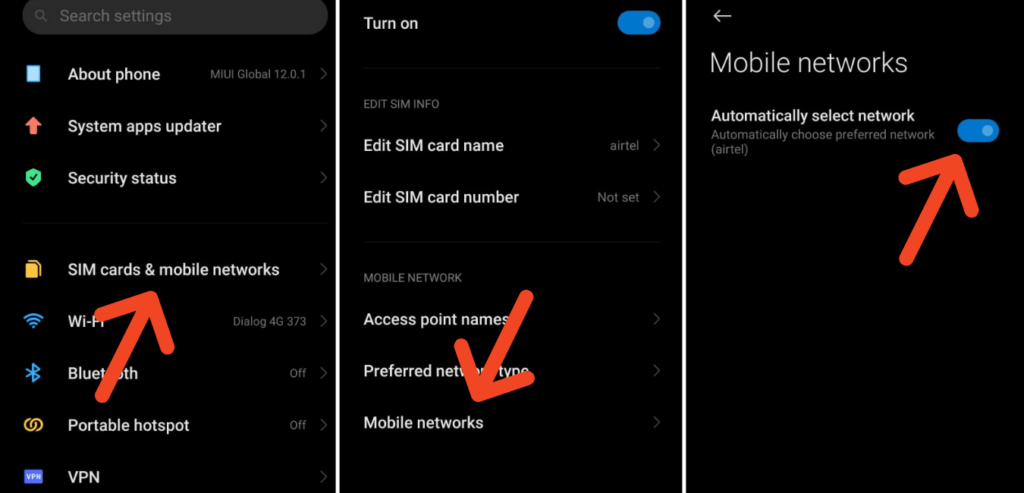
After that, your device can search for a network, and choose your carrier from the visible results.
6. Purchase a new SIM card
You can receive the same error message even after reconnecting your Android phone’s SIM card. If this is the case, check to see if your SIM card is affected. So go out and buy a new SIM card, plug it into your account, and see if your phone can’t detect SIM card or not. If a new SIM card is working and detect, the old one is no longer working and should be replaced. However, if a new SIM card is not working, your phone has a problem. You need clinical assistance in this case.
7. Switch to Auto Network Mode.
You can receive such an error message if your Android phone has selected the incorrect network mode. This occurs when your phone fails to select the appropriate network. When your phone fails to pick the correct network, this is what happens. To deal with the error message, however, set your network mode to auto. Follow the steps below:
To begin, go to your phone’s Settings menu. Under Connections, look for more networks and click on them. Next, go to Mobile Networks and then Network Mode. A popup will appear with various choices. Make sure you pick the first choice. When you make this move, your device will connect to the available network automatically. If you make a mistake, you will receive No SIM Card errors on your mobile.
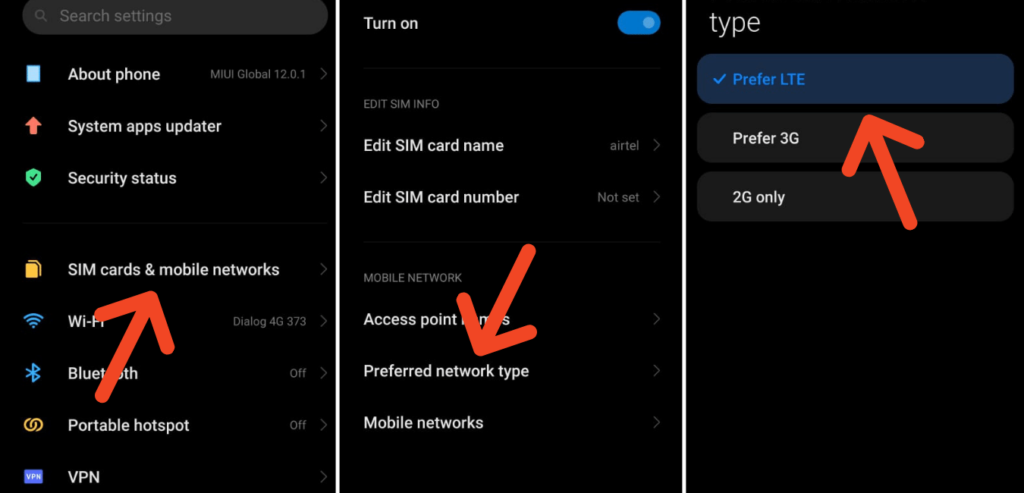
SEE ALSO: How to recover deleted text messages
8. To Fix Invalid SIM Card Error, Clear Cache
Clearing the cache on your Android phone will also address the error message you are getting. Simply go to Settings > Storage > Internal Storage > Cached Data to accomplish this. You will get a popup after clicking on cached data that says clearing cache for all apps on your devices. Then, to proceed, press the “Delete” button.
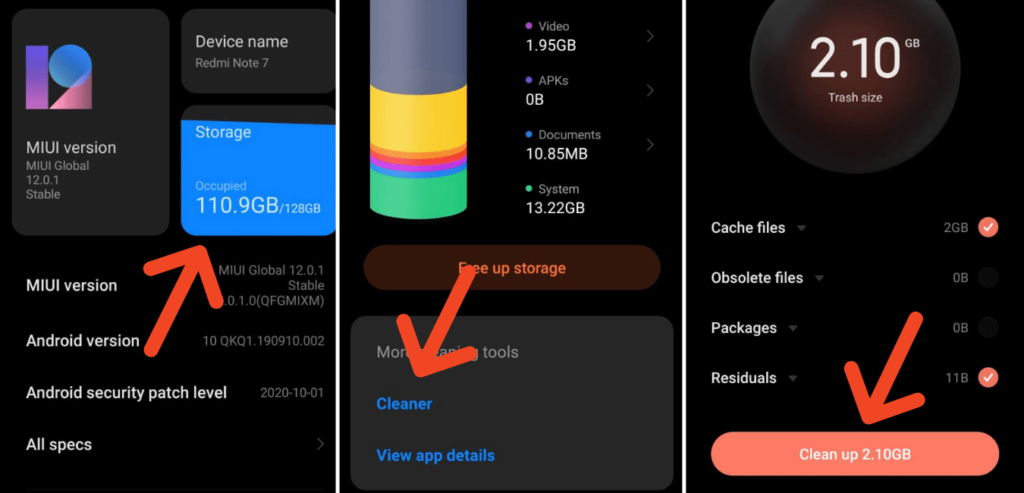
Also Read: Why would a text message not be delivered? -Here are the top 15 reasons behind!
9. In Safe Mode, Use Your Phone
Third-party applications can also cause the error “No SIM Card” to appear on your Android phone. Simply put your Android phone in Safe Mode. If the error has been fixed, the issue is with the third-party applications you have installed. To prevent receiving such an error message, simply uninstall any recently installed applications.
10. Perform a factory reset on your Android device.
If none of the above solutions work, the only option left is to perform a factory reset on your device. All data on your mobile, as well as third-party applications, will be removed if you reset to factory settings.
Therefore, before you go any further, please make a backup of all of your important data and then follow the steps below:
- To begin, go to your phone’s Settings.
- Search for Backup and Restore and click it.
Do not forget to click Backup before resetting your app because this will create a backup of all your app settings. In addition, make sure to select that Automatic Restore, so that to restore settings automatically after a factory reset. Now select Reset Phone from the drop-down menu. After resetting the system, it will automatically reboot, and you can now check to see if the error has been fixed.
FAQ
How do I activate a SIM card that is not valid?
Here is how to reactivate an old SIM card if it has been inactive. Remove the SIM card from the phone first. Then make a list of the numbers on your SIM card and call your wireless provider to enable it. Tell the customer service representative your IMEI number and SIM card number. Then, insert your SIM card into your phone once more to see if it is activated or not.
If a SIM card is not used, does it expire?
The card for the phone, call, email, and internet credit that you buy expires after a certain period, as defined by the mobile carrier after you activate Sim card as a prepaid subscriber identity module. It is important to remember that a SIM card never expires because its sole purpose is to enable the phone to recognize a cellular network.
Invalid SIM card error is not a new thing that users have experienced. There are a few reasons, but do not worry; I have mentioned some solutions to the No SIM card android error in this article. I hope that you will be able to resolve the problem, as one of the solutions will undoubtedly assist you in resolving the “invalid sim card” error on your Android phone.