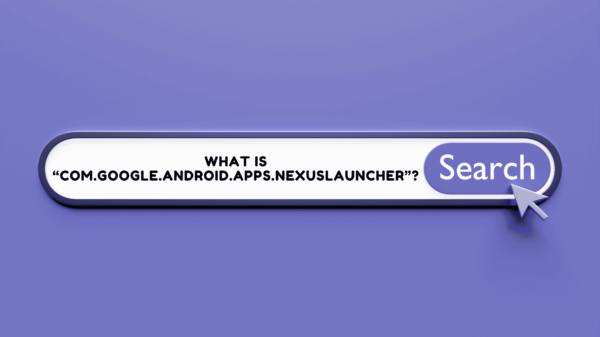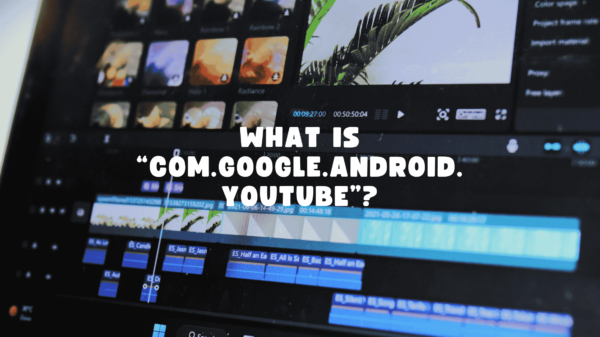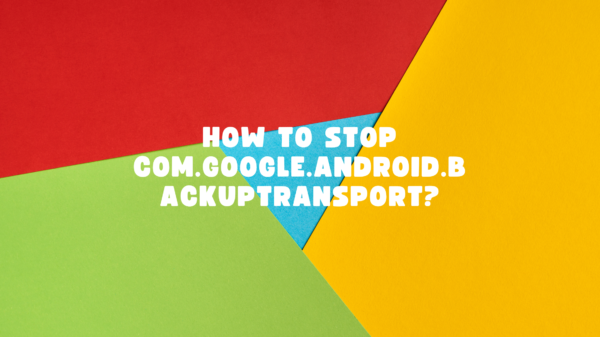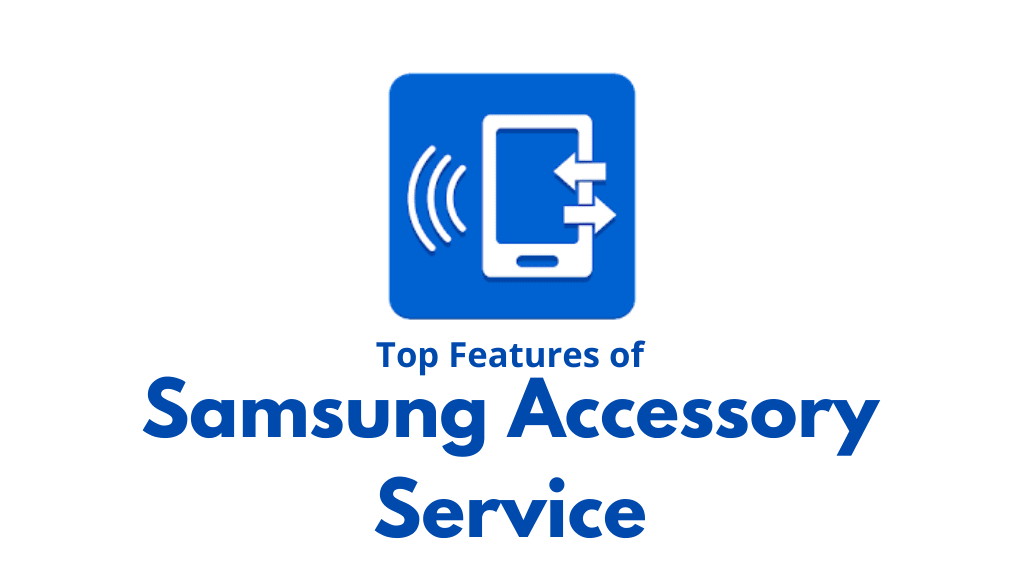Samsung Accessory Service is a Samsung Android application. It has a variety of capabilities such as connecting accessories that may access your mobile device, like the Galaxy Watch. This is an essential application for those who use accessories like Samsung watches. This application comes to your hand with a lot of functions, and deleting it will cause problems with fitness apps. You can uninstall it if you do not use a Samsung watch.
Table of Contents
Top Features of Samsung Accessory Service
Samsung Accessory Service allows smartphones to connect to accessories!
Samsung Accessory Service is a Samsung Android software that allows smartphones to connect to accessories like Samsung Gears by providing a robust networking environment. One of the app’s most essential features is to let the Samsung smartphone establish a connection with external accessories and maintain it linked at all times without disconnecting.
The app usually does not produce any errors!
The app usually operates in the background, undetected, and does not produce any errors or difficulties.
Yes!
The app is fully functioning. And we can use this app without facing any interruption due to power consumption or security concerns.
RELATED: How to fix Samsung Push Service issues?
Samsung Accessory Service uses manager programs to make the procedure of using accessories with your mobile phone more efficient!
You can use various features with the Samsung Accessory Service by connecting accessories to your mobile device and providing a safe environment for them to function in. This system is compatible with a wide range of connectivity environments. It also uses manager programs to make the procedure of using accessories with your mobile phone more efficient and straightforward—for instance, the Samsung Camera Manager Installation or the Galaxy Wearable.
Can be utilized with accessories when connected to a mobile device!
We can use the Samsung Accessory Service with accessories that have been connected to a mobile device. GALAXY Gear, Gear 2, Gear S Series, Galaxy Watch, and other comparable gadgets such as the Samsung Gear Fit 2 (smartwatch) and Samsung NX-1 are examples (non-touchscreen).
Includes the following functions for accessories and mobile devices in addition to mobile devices!
Samsung Accessory Service includes the following functions for accessories and mobile devices in addition to mobile devices.
- Establishing a connection and sending information
- Data reception, file transfer, and WebProxy are all features.
SEE ALSO: Why does my phone keep turning off?
Samsung Accessory Service requires the following permissions to perform correctly.
You must upgrade your system software if your system software version is lower than Android 6.0 to configure User permissions if you transmit media files to an auxiliary device.
We can remove the permissions that have been granted previously granted via the Apps menu in the device’s settings after a software upgrade. Also, do not forrget that if you have installed or relocated this application to an external storage device, it will likely not function properly. This program will seek storage permission to transfer media files to the auxiliary device.
“Transferring file, please wait”?
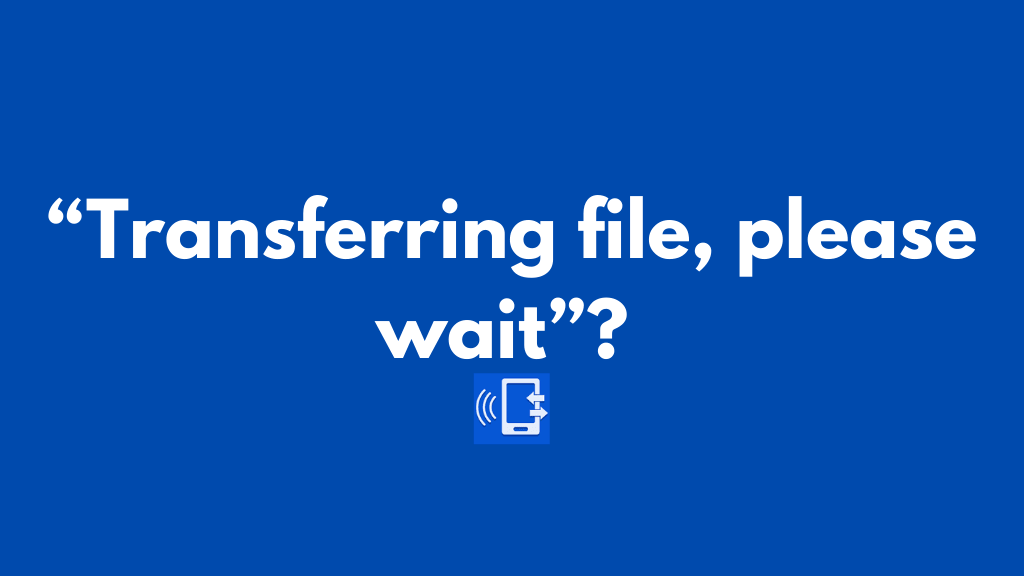
Because of the app’s recent upgrade, the notification “Transferring file, please wait” has become an issue. We can see this issue pretty commonly on Samsung Galaxy devices, such as the S7, S8, and S9. It is not a problem if this message occurs just once because the app sends and receives data. This notification may also appear when you conclude a phone call. This is because if your watch is connected to a smartphone, the software records your call history. By unchecking the checkbox, you can avoid appearing this notification again. Then uninstall and reinstall the Galaxy Wearable app. Consequently, the plugin, as well as the accessory service app, will be reinstalled. Finally, it will correctly install all the files, and the file transfer notification will be disabled.
ALSO READ: What is CQATest App on Android phones?
Follow these steps to accomplish!
If the procedure described above does not function, you should attempt forcing the program to close. Then clear this app to see if it fixes the issue. Follow these steps to accomplish this:
Force stop under Settings > Apps > Samsung Accessory Service.
Finally, try unplugging the watch and then repairing it with your smartphone. Restart your phone after that.
Turn off the power optimization feature in all Galaxy Wear apps and plugins to fix the battery draining problem!
Hundreds of customers, mostly One Plus users, have reported their discontent with the battery draining issue following the upgrade.
Turn off the power optimization feature in all Galaxy Wear apps and plugins to fix the battery draining problem. In accordance with the observations, optimizing the battery can be as simple as shutting and rebooting the apps, which fully drains the battery.
Ignore any warnings from the app telling you not to turn off Battery, the battery optimization because it would affect battery performance. If you keep Battery Optimization turned on it will deplete even faster.
It has several features that make syncing and other tasks a breeze!
If you use any accessories, such as the Samsung watch, you’ll need to download and install this software. It has several features that make syncing and other tasks a breeze. As a result, if you remove it, you might have trouble synchronizing with fitness apps. This software is not necessary if you do not use any accessories, and you can securely remove it from your device.
Is it possible to uninstall the Samsung Accessory Service? On the other hand, the Samsung accessory device is essential for connecting your Samsung Android handset to an external device of any kind. It is acceptable to disable/turn off the feature if you are not using any Samsung equipment.
Helpful enough right!
READ ALSO: How does android server telecom work?