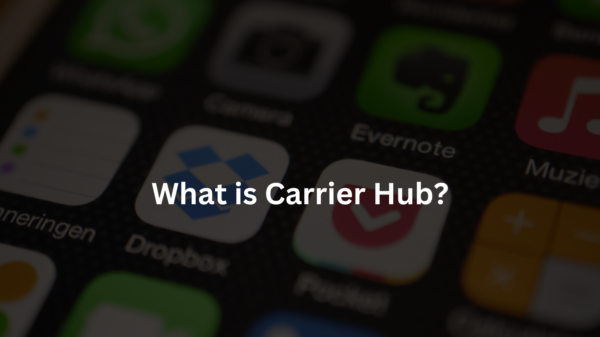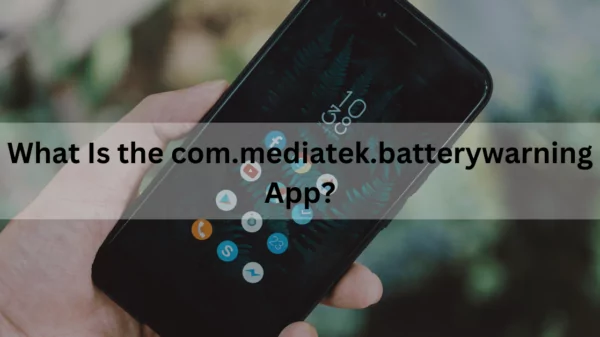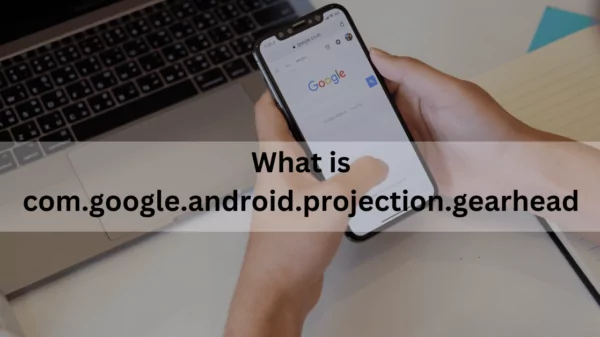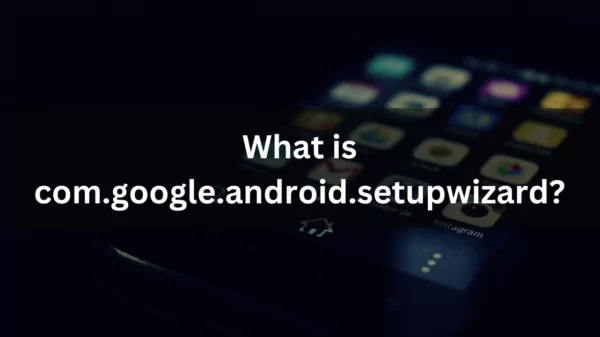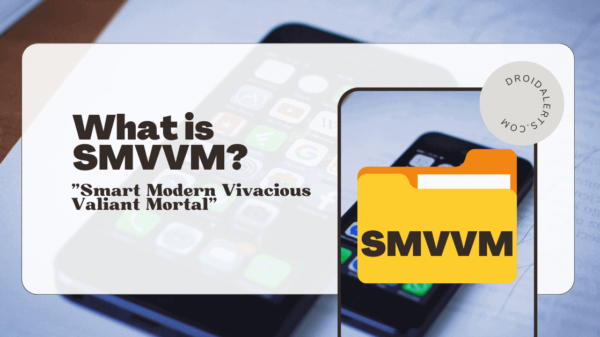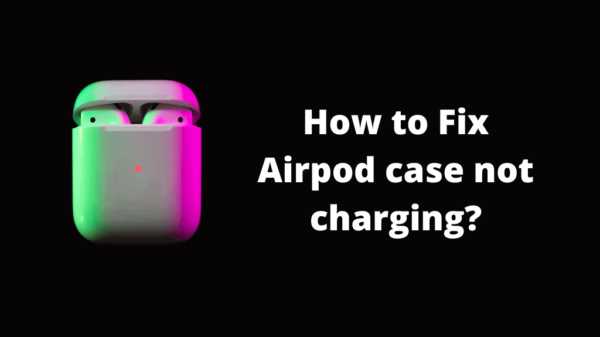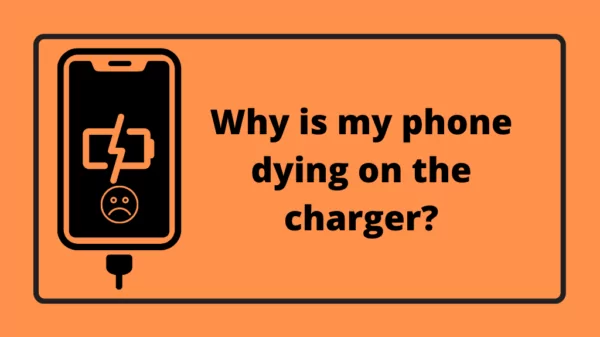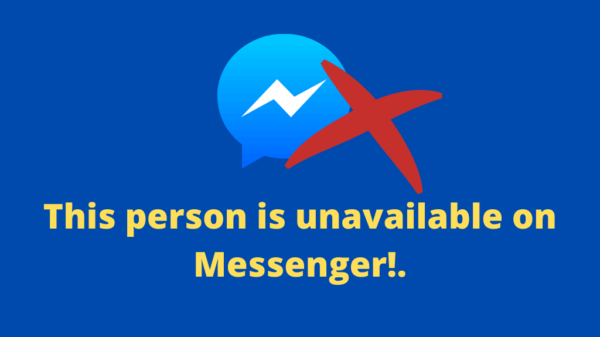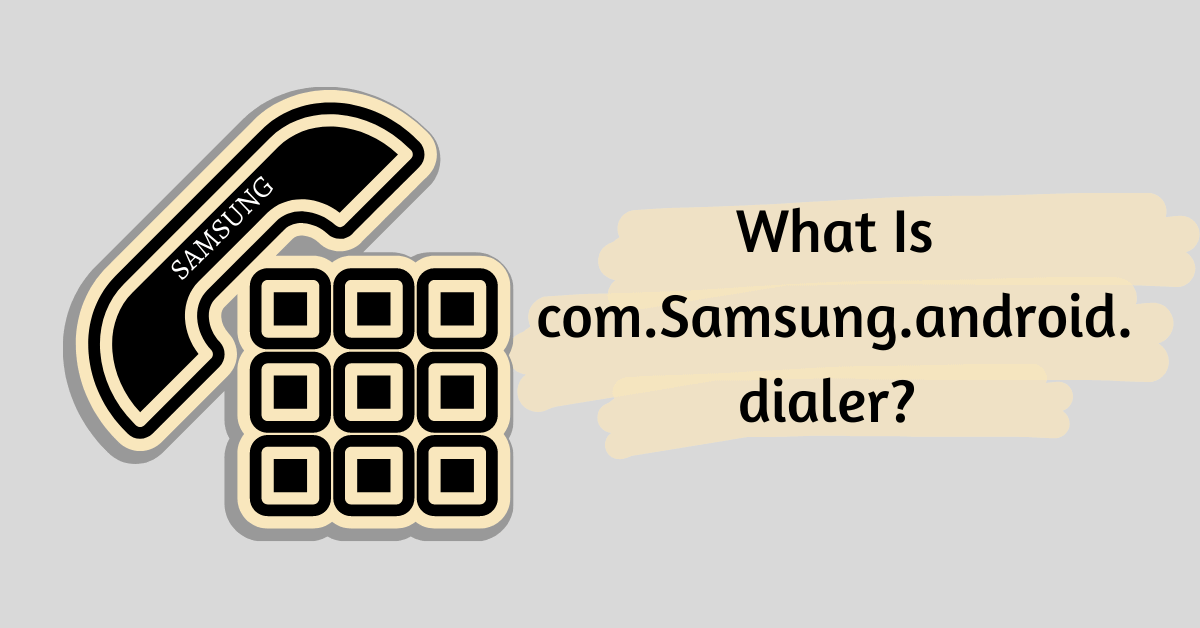You use your phone dialer normally to make and receive calls, manage contacts, and do other call management tasks. Phone dialer apps are different from each manufacturer. For example, Vivo uses a dialer created by itself on their Vivo android phones, and Xiaomi uses the Mi dialer created by Xiaomi on phones they manufacture. The same goes for Samsung. If you use a Samsung phone, you are using the com.samsung.android.dialer app created by the company. Manufacturers make changes in the user interface, settings, and performance of the dialer app to make their dialer app unique.
Table of Contents
What does com.Samsung.android.dialer do?
The package name for Samsung dialer app is com.samsung.android.dialer. You practically always use the package. Moreover, you access it without knowing because you access the package through the phone app. You can make calls with the dialer app by entering numbers on the dial pad, browsing contacts, creating and accessing contacts, making Bluetooth calls, and viewing and editing call settings. It lets you view your call history, such as recent and missed calls, and reject or accept incoming calls.
Permissions granted to your android dialer app, com.samsung.android.dialer
Depending on how they are used and set up, every app on your android device needs a certain set of permissions. Samsung android dialer uses the following permissions to operate and provide call-related tasks to you. Phone, contact, storage, microphone, device ID & call information, photos / media / files and location permissions. You can see the permissions granted to the app using the following steps. First, go to the settings app and open your app list by selecting apps. Then scroll to com.Samsung.android.dialer or phone and select it. You can see all the permissions granted to your dialer app. It is not advised to remove permissions because the app can’t function properly without all the permissions needed, and the app will probably ask you to grant permissions once you revisit the app if you remove permissions.
Is this com.samsung.android.dialer safe to use?
You might wonder if this pre-installed Samsung.android.dialer is safe enough to keep in your phone. Worrying about how your data could be breached through our phones is normal.
When you hear apps you download to your phone from other resources could be dangerous to the phone, you may think this pre-installed android dialer can also facilitate the illegal sharing of your personal information, incriminating you.
Don’t worry!
Your Samsung phone’s dialer app is completely secure to use. Samsung created this approved Android system application, which is why “Samsung” appears in the package name. Samsung guarantees that the app is secure and does not monitor your data. It doesn’t divulge this data to outside parties even if it has contact access.
Used com.Samsung.android.dialer: What Does It Mean?
You can see some apps displayed on your Samsung phone while reviewing your google activity history that you are completely unaware of. Com.Samsung.android.dialer app is one of them. Any Samsung phone’s activity history with the message “used com.Samsung.android.dialer” indicates that you have used the dialer. This program would run processes in the background even if you didn’t use it. Therefore, it appears in the activity list.
Issues with com.samsung.android.dialer app
You will eventually face two common issues when using this app. App loads slowly sometimes, or a popup message displays, “Unfortunately, com.Samsung.android.dialer has stopped working.” Let’s see these issues and find out how to fix them.
Why does your Samsung dialer sometimes seem so slow?
The large volume of SMS on your phone is probably the cause of the dialer loading slowly. Your dialer’s slowness may be due to a memory (RAM) issue. The issue will be resolved if the app’s cache is cleared. Attempt to close the dialer by pressing the back button. Otherwise, tapping the home button causes the program to lag gradually. To clear the app cache, go to the settings application—select apps. Pick the “Phone” app from the list by navigating through it. Choose “Storage” from the menu. On the screen’s bottom, click “Clear Cache.”
Are you searching the internet for com Samsung android dialer stopped issue?
Have you encountered a problem with your Samsung android dialer which causes it to stop functioning suddenly?
Does your device frequently show an error message that reads, “Unfortunately, com.Samsung.android.dialer has stopped working.”?
And you panicked if you have broken your phone, and searched all over the internet intensely looking for ‘com Samsung android dialer stopped”. You might wonder in this situation “what to do now?” or “how can I make calls?”
Don’t worry.
You can fix this issue easily and continue your work and on your calls.
Try the following methods to get your fix.
Clear app data and force stop it
Sometimes clearing the app cache and force-stopping it can easily fix your problem. First, go to the settings application—select apps. Pick the “Phone” app from the list by navigating through it. Choose “Storage” from the menu. On the screen’s bottom, click “Clear Cache.” To finish, select “Clear Data.” To go back to the homepage of the Phone app, click the back button. At the bottom of the screen, tap “Force Stop.” To confirm, click “OK” on the appearing confirmation screen.
Update the com.samsung.android.dialer app from the Galaxy store
Samsung updates the system apps on their phones through the galaxy store. You may not see available updates on the google play store, which you usually use to download apps. Your dialer app may occasionally crash in the background due to bugs. New updates come with fixes for these bugs as soon as the developers find them. Remember to keep these apps updated, so you can avoid facing problems like this. Here’s how you can update the dialer app from the galaxy store. Launch the Galaxy store. At the lower right, click the Menu button. There are three horizontal lines on it. To get started, click “Updates.” You can roll through the list of available updates. Activate the update button on the right side of the Phone app is included in the list. The update will start right now.
Force restart your phone
A forced restart varies from an ordinary restart. Your device is compelled to restart and shut off all currently open apps. To force start your device, press and hold the power button until you sense a vibration. Up until the Android logo appears on the screen, keep the power button pressed. After that, let go of the button and wait for the phone to turn on. This action may have solved your issue now.
Use a third-party app as the phone app
You can find many alternative apps when you search ‘phone app’ in the google play store. Google phone, truecaller, and contacts+ are some famous examples of phone apps that provide the same services as your Samsung android dialer.
However, if you install more dialer apps in addition to the default one, you will risk your phone’s performance, and it can begin to lag and eventually shut down. The phone may need to be changed frequently due to battery usage as the app draws power.
Update your phones operating system
Updating the android OS can help you prevent system programs like dialer issues. To update your OS, go to the settings app first. Click “Software Update” at the bottom. To download and install, click. Now it will look for updates. Choose “Download” if there is one available. Press “Install” to begin the procedure after the download is finished. Your phone will shut down and restart.
Factory reset your Samsung phone
If nothing else works, you can perform a factory reset on your device to stop the problem message from showing. When you give your phone a factory reset, all of the saved data—including contacts, SMS, call logs, media, and videos are removed. So, before you begin, be sure you backup your smartphone. Follow these steps to factory reset your phone. Open “Settings.” Then select “General Management.” The last option on the list, “Reset,” should be selected. Tap “Factory data reset”. Click “Reset” after scrolling to the bottom. To validate this operation, you might need to enter your passcode. After that, the reset procedure will start. This could take some time.
Can you disable or uninstall the com.samsung.android.dialer app?
Because it is a system program, android does not, by default, allow you to disable or uninstall the app. However, using Android Debug Bridge (ADB) and USB debugging, you can remove system programs like this. The removal of this app is not advised.
Conclusion
A phone may not necessarily need every pre-installed app. When you need to make calls, browse contacts, create and access contacts, make Bluetooth calls, and for tasks like viewing and editing call settings, this com.Samsung.android.dialer package is a must-have. Although this is an entirely safe legitimate app, errors could happen occasionally. By reading this article, you now know about the Samsung dialer and how to fix its issues.
RELATED ARTICLES:
- What is SCPM Client App?
- NativeDropBoxAgent App
- What is Com.Samsung.Android.Incallui?
- Com.Android.Server.Telecom
- What is SMVVM?
- What is com.sec.android.daemonapp?