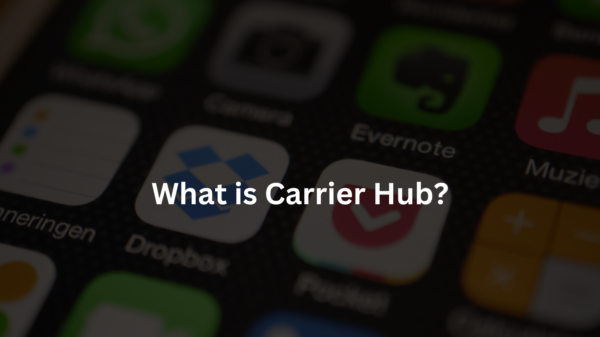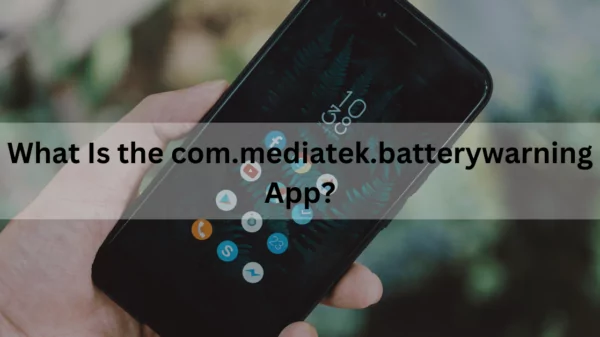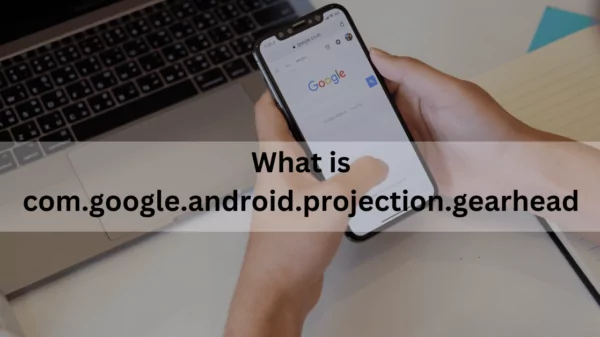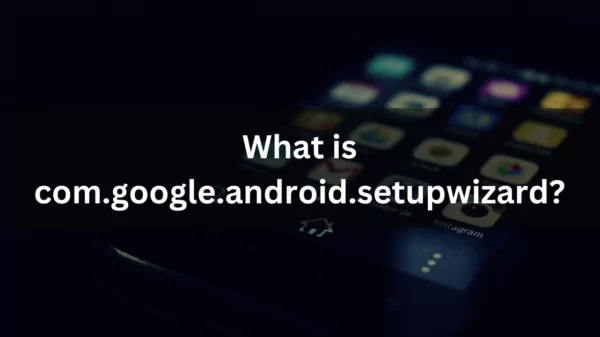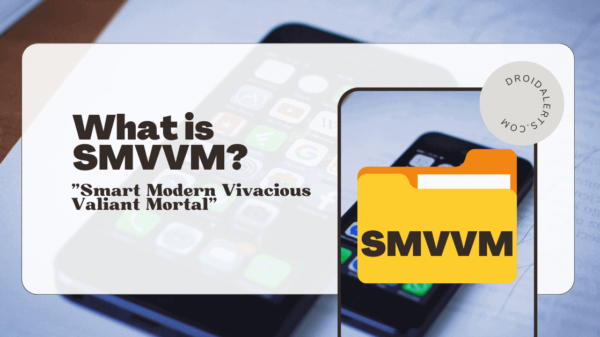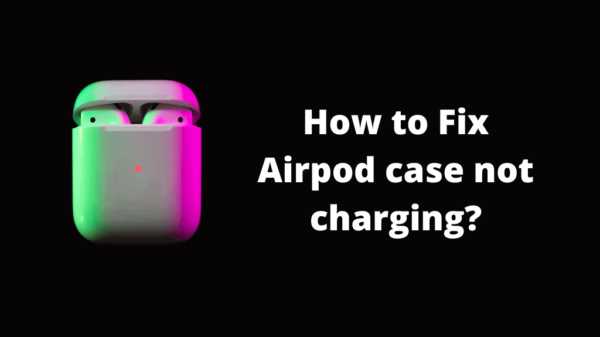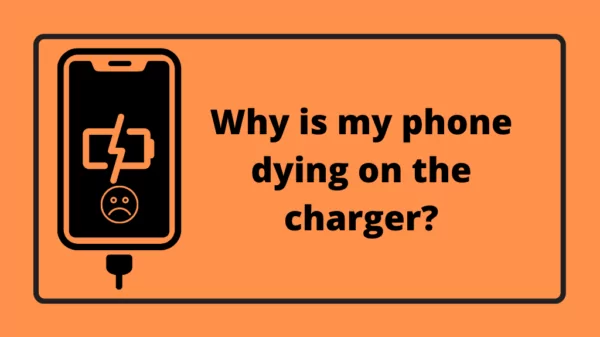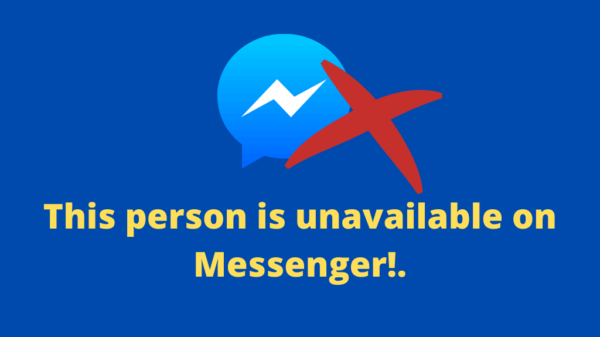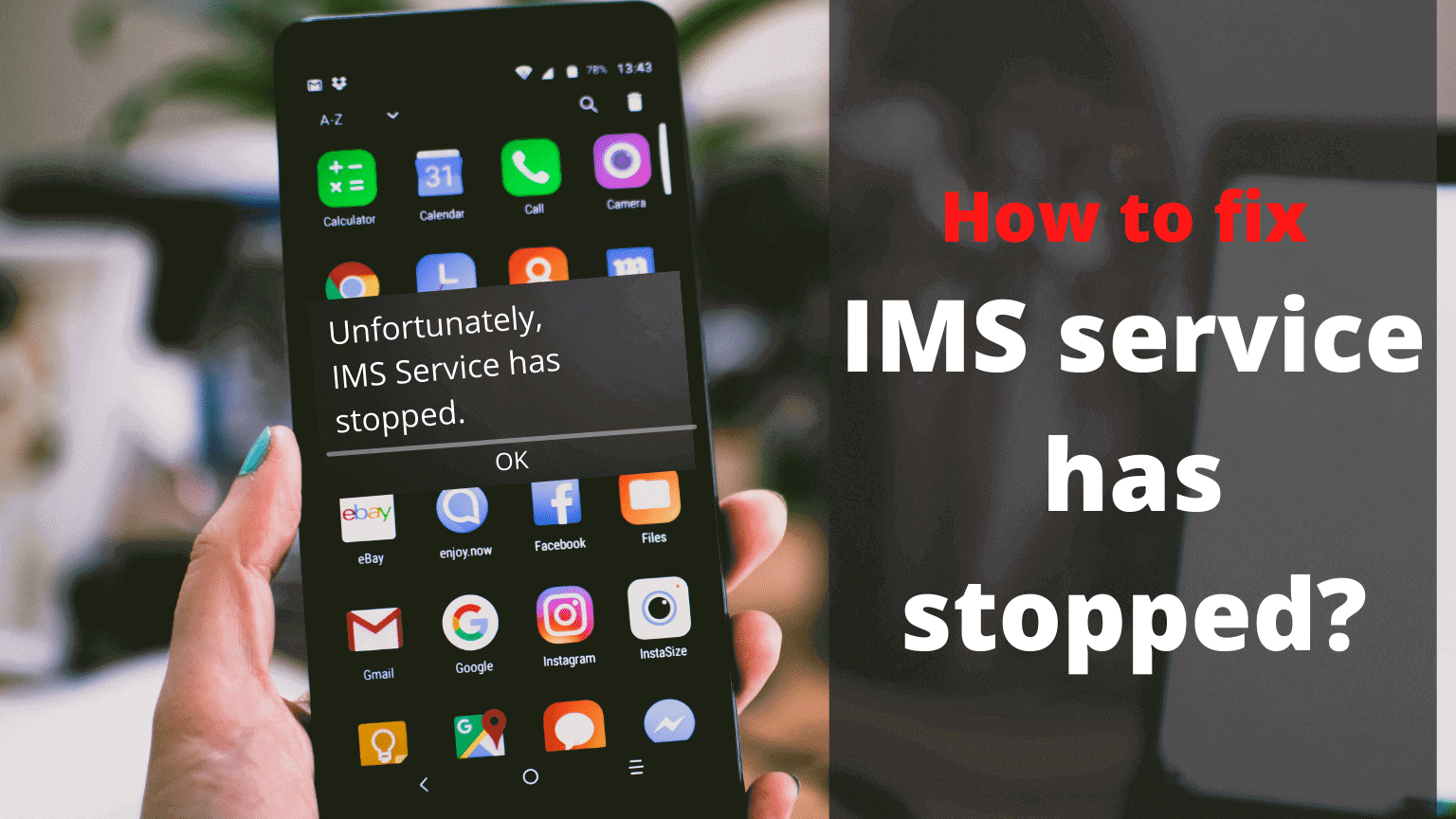A properly working smartphone is now essential for us to perform our regular activities. Many people even use it for jobs and businesses so when our mobile phones have errors we tend to get worried. Today’s topic is a common error the Android phone users might have encountered at least once; the “IMS service has stopped” error. And don’t worry, we are going to talk about how to fix it too. But first, we have to know about the IMS service app, the source of this error. So let’s start there.
Table of Contents
What is IMS service app?
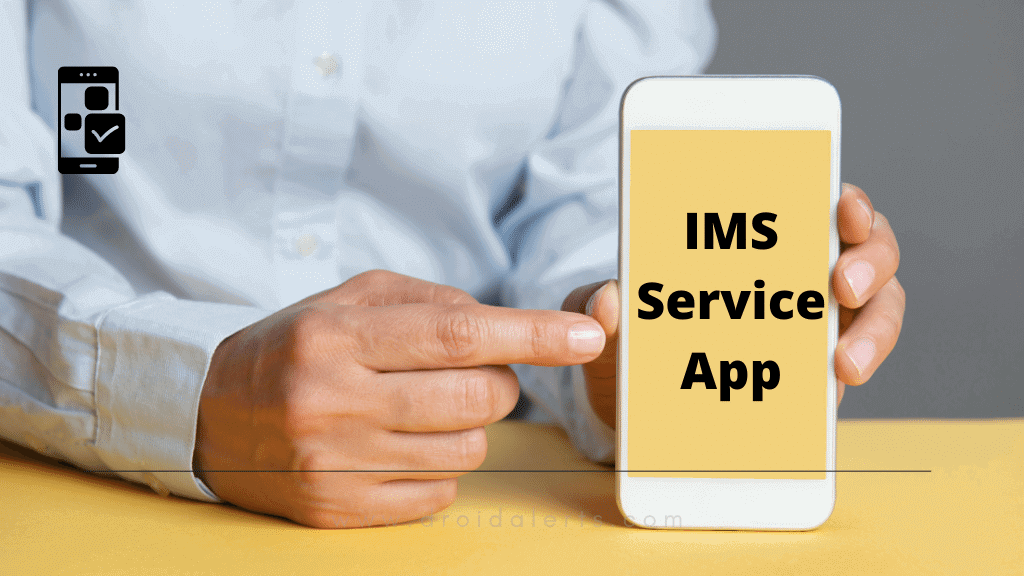
IMS Service stands for IP Multimedia Subsystem Service. It is pre-installed on Android smartphones. You probably have seen this app running in the background a dozen times. It provides a service for multimedia and voice communications that happens through packet-based IP networks. Usually, IMS is associated with technologies like voice IP (VoIP), Push-To-Talk (PTT), Push-To-View, Video calling, and Video Sharing. It also allows more common messages like SMS and Calls to go through. When the IMS Service system fails to perform these tasks properly, the error message “IMS service has stopped” is displayed. Even though this can happen in many Android devices, the most common devices are Samsung S9, J3, Note5, and J7 mobile devices.
Now that we know the answer to “What is IMS Service”, let us look at some of the reasons why errors occur in that system.
What are the reasons for errors in the IMS Service app?
There are several reasons why an error can occur in the IMS Service app. One reason is that the Android version of the mobile phone is old. When a phone is not regularly updated, the Android version of the phone stays the same. Sometimes the old Android version is not compatible with the new apps that are downloaded into the phone. When that happens the IMS service has stopped error can happen.
When there are outdated applications, the same error can happen. Just like the Android version, a mobile phone needs the latest updates of its applications to be compatible with the ever-changing technologies and new applications. Therefore, the phone owner needs to keep the phone’s operating system, its Android version, and the applications up-to-date.
When there is a large cache memory stored in the phone, it can cause the IMS Service to malfunction too. Also, there can be applications that cause malfunctions in the IMS Service.
These are the general reasons why this error can occur. The good news is that it can be fixed very easily.
READ ALSO: Why does my phone keep turning off by itself?
How to fix IMS service has stopped?
There are a few ways to fix the error of IMS Service not working.
Booting your phone in safe mode
As we discussed earlier, there can be new apps you downloaded that cause the malfunction in the IMS Service application. To see if these third-party apps are really causing the problem, you can boot your phone in Safe Mode. It filters out the apps you have installed and starts the phone with the most essential pre-installed apps. So you can see if those apps are the problem. Follow these steps to boot your phone in safe mode.
- Turn off your phone by pressing down the power button.
- Then press the power button again to turn it on. Then press down and hold the volume down button while it is turning on.
- You will be given a list of modes to turn on the phone. Use the volume buttons to traverse through them and the power button to choose the safe mode.
- If the phone runs smoothly without errors, you can conclude that the new third-party apps are the cause of the problem so you can decide whether to delete them or reset the phone.
ALSO SEE: Thanks to com.android.server.telecom!
Updating you phone
Old Android versions can give trouble to your phone. So you can update it to fix the problem of ISM Service. To update the phone, you have to follow a few simple steps. Make sure the phone has an internet connection first.
- Go to Settings 🡪 Software Updates and click on “Download and Install.”
- You will then have to choose the “Download Now” option to download and install the newest software for your phone’s operating system.
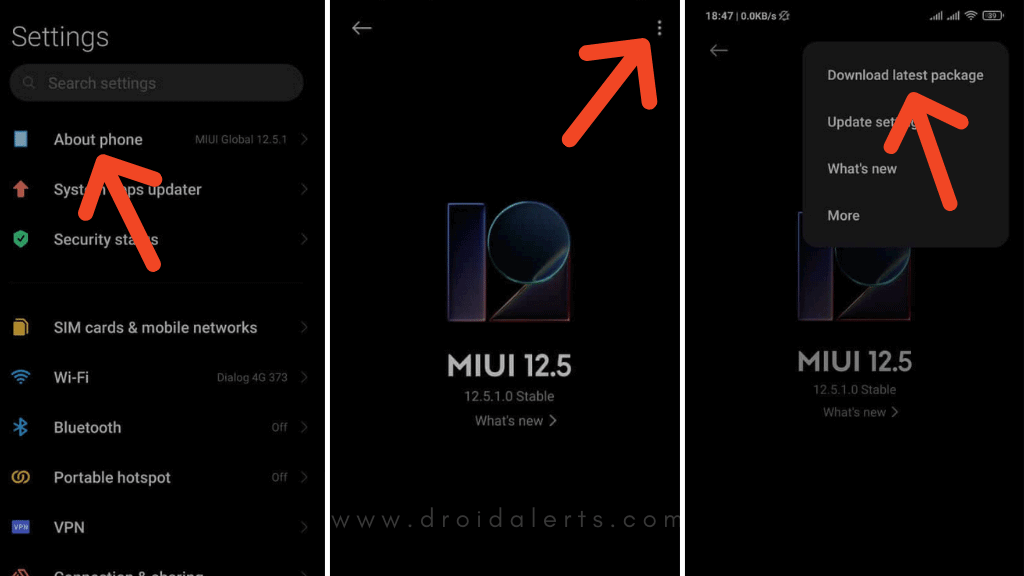
- After downloading is complete, the phone will ask you permission to restart. Give permission to the downloaded updates will be installed while the phone is restarting.
SEE ALSO: Can you see who saved your Instagram post?
Updating the apps
If updating the android version does not fix the problem, the next step is to update all the apps to their latest versions. It is recommended to have the “Auto Updates” enabled but if you haven’t done that, you have to give the updates manually. This is how you do it.
- Go to the “Google Play Store” application on your mobile phone.
- Go to Menu 🡪 My Apps & Games.
- Click on Updates and refresh the page. If there are any apps to be updated they will appear here.
- Now click Update All to update all the apps to their latest versions. You can also update the apps one by one.

READ ALSO : Have you ever thought about why does YouTube keep pausing?
Removing Message App Data Cache
Messaging apps generate a large amount of cached data, and it could be the reason behind the IMS Service app error. So you need to clear the cache memory and this is how you do it.
- Press and hold the Message app on your phone.
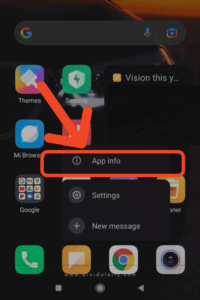
- Go to App info 🡪 Storage 🡪 Clear Cache and confirm it. Also, click on Clear Data and confirm it.
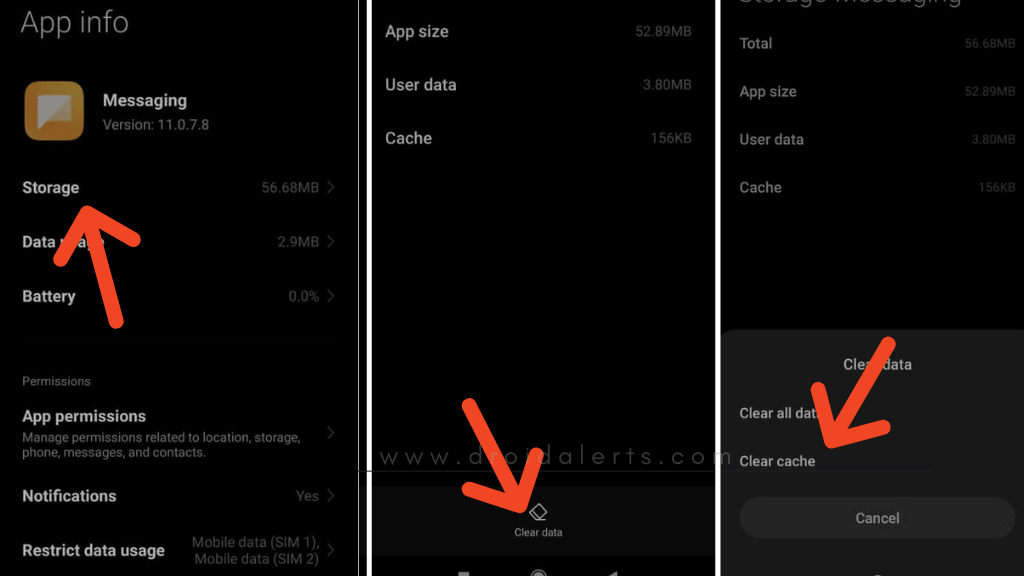
READ ALSO : Restricted Phone Call
Doing a Factory Reset
If any of the above solutions do not result in our desired outcome, you might want to do a factory reset on your phone. But your data will be lost, so make sure you get a backup of the important data on your phone.
- Turn off your phone.
- Press and hold the Volume up/down buttons and power button all at once to get the Recovery Menu.
- Navigate the menu using volume buttons to get to Wipe Data/Factory Reset and use the power button to select.
- Confirm by choosing Yes the same way.
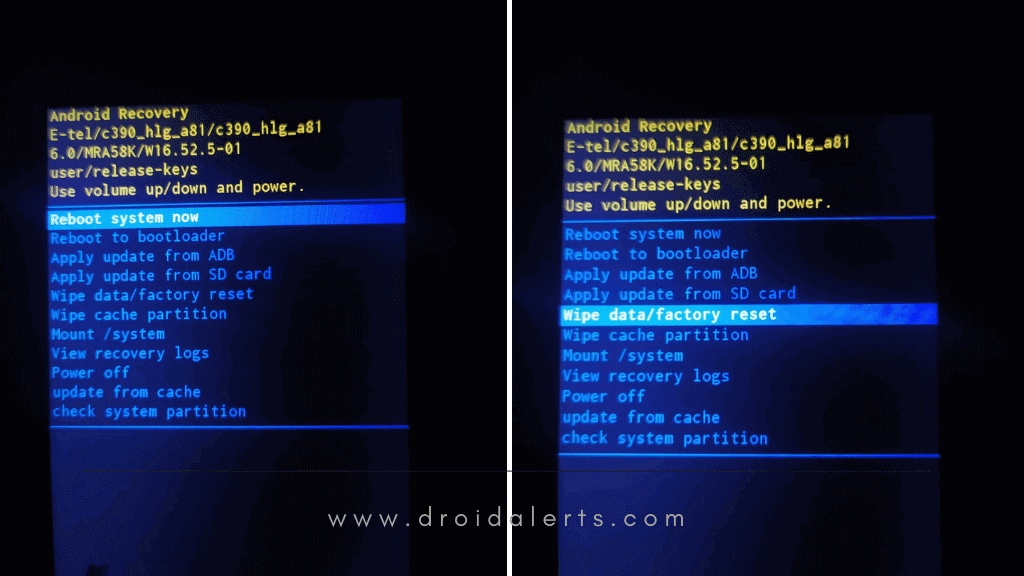
- After the process is done, reboot the phone.
These are the solutions to the error of IMS Service has stopped. We hope these solutions fixed the IMS Service error. Enjoy!