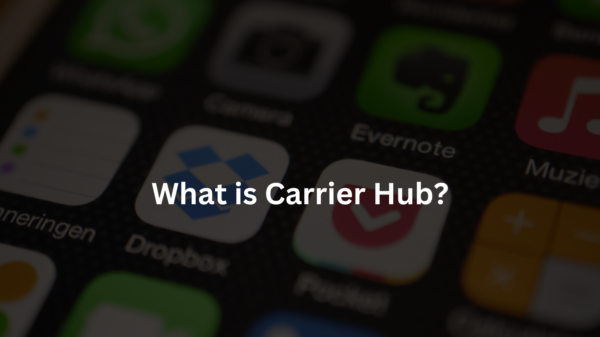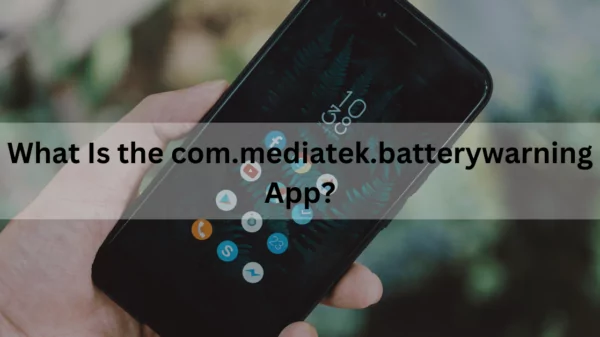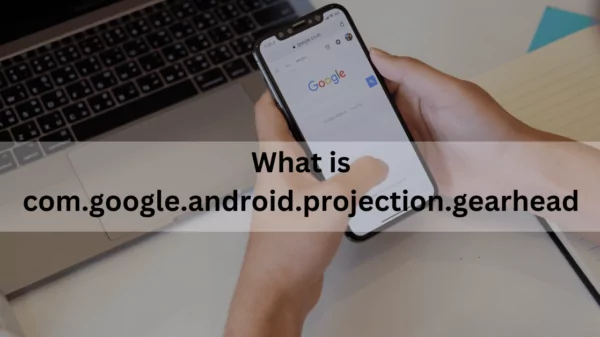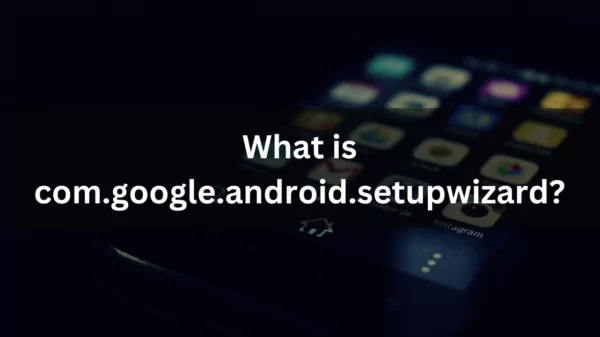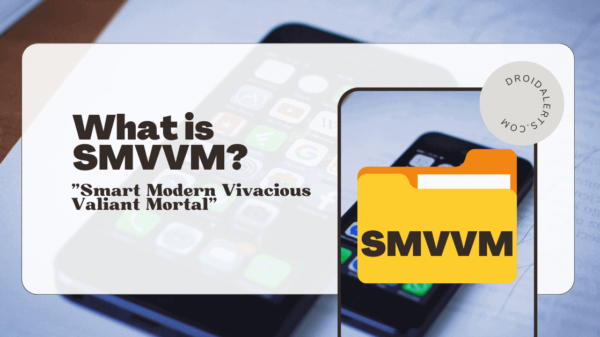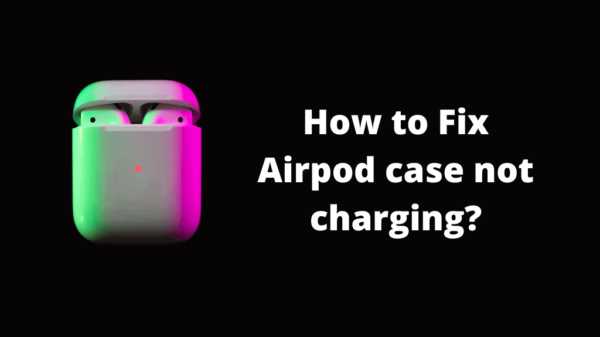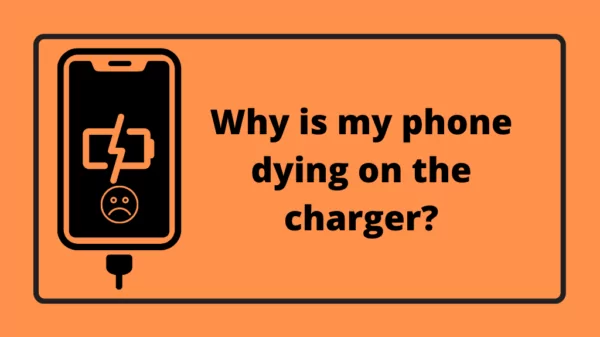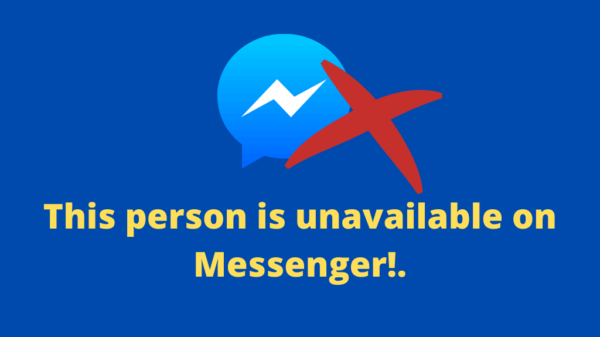Are you looking for more information about how Carrier Hub works? In particular, have you received notifications on T-Mobile US handsets about processing requests?
Carrier Hub frequently displays alerts on your screen as a pre-installed system application. Users of Samsung, One Plus, T-Mobile, and other Android devices can experience problems with notifications from Carrier Hub. Nonetheless, these issues are typical and simply fixable with some advice.
So why hold off? Let’s talk about Carrier Hub’s specifics and answer any questions!
The Carrier Hub app for Android is an essential tool for controlling voice over Wi-Fi and handling communication and network-related chores. Its existence guarantees smooth carrier network request processing, making it a necessary part of your Android phone. Carrier Hub acts as a conduit between an Android device and secure wireless networks, with services specifically tailored for T-Mobile customers. Its background operation improves device connectivity. Look through your app manager to find this carrier app.
Try searching for Carrier Hub by name if you can’t find it in the settings. Users of T-Mobile refer to it as Carrier Hub Magenta, while users of Sprint see it as Carrier Hub. You can also manually install additional carrier services on a different network.
Table of Contents
You may require some rooting.
It might be necessary for you to root your device. Carrier Hub could seem helpful initially, but it frequently becomes more of a bother than a benefit. Since location tracking is enabled automatically without user agreement, many perceive it as intrusive. For those who are eager to utilise Sprint’s services, it is worthwhile to download and test the app. Just be advised that it isn’t easy to uninstall.
Advantages:
- makes it easier to obtain Sprint services
- ready to use with T-Mobile plans
Disadvantages:
- challenging to uninstall
- rapidly depletes battery
- occasionally uses up a lot of storage space.
- Notifies user of unauthorised services
Carrier Hub Processing Requests Alerts
Notifications for processing requests from Sprint and T-Mobile networks typically show as “MCM client requests processing.” These notifications occur when you attempt to make phone calls, send messages, or use data networks. Unfortunately, during these processing requests, your phone may encounter disturbances in its ability to work correctly for calls, messages, and data.
Notifications indicating processing requests usually originate from Carrier Services and are followed by the “MCM client requests processing.” Notifications of this nature frequently occur due to sluggish network connections, challenges in establishing connections with network towers, or software defects that trigger updates.
This notification may continue to appear for T-Mobile customers due to intermittent updates from the carrier. A potential solution to this problem is to switch to an alternative SIM card or network provider. If you choose to stay connected to the same network, you can deactivate these notifications by opening the settings, switching to the app manager, and choosing the Carrier Hub application. Subsequently, turn off all notifications to avoid their display while enabling the application to operate continuously in the background.
READ ALSO: What is com.samsung.android.rubin.app?
Carrier Hub Application On Android Phone
The Carrier Hub application may elicit enquiries regarding its integration into your mobile device. This application is extensively interconnected with your network, guaranteeing the best possible performance of carrier features and enabling smooth network services. As an intermediary between your device and the carrier, it autonomously updates in the background to synchronise network configurations without your involvement.
The Android Carrier Hub can optimise several wireless carriers on your Android device, not limited to configuring a single network. This product allows customers to use VoWiFi, reduce call drops, and preserve exceptional speech quality. By storing permissions for several additional applications, users can adjust these permissions as required.
The CarrierHub application has essential privileges like network data, call access, Wi-Fi connectivity, phone functionality, and storage. The above permissions are crucial for maximising connectivity during VoWiFi and other network-related activities. Users have the latitude to customise these permissions according to their requirements. Nevertheless, it is recommended to refrain from altering these parameters unless there is a conspicuous anomaly or problem.
Is Carrier Hub a Spy App?
Although atypical behaviour on a device may cause some worry, it is typically baseless to attribute it only to a single application. Carrier Hub is categorised as a monitoring application. Refuting misunderstandings guarantees secure connection, optimum network coverage, and effective data tracking.
Recurrent alerts can be ascribed to network service providers such as Sprint and T-Mobile. Occasionally, problems occur due to software defects in updates or operating system patches, causing disruptions in connections and triggering repeated requests for permissions. Typically, such problems are resolved with the most recent upgrades. Should one experience these issues, it is advisable to either wait for an update or install it from an external source to address them.
READ ALSO: Complete Roundup of VoLTE Icon Samsung
How to Fix the “Carrier Hub App Crashing” Issue?
Were you experiencing persistent crashes with the Carrier Hub application? Would you have any valuable suggestions on how to address the problem? Please refer to this guide.
Carrier Hub is an Android application that runs on your mobile device. It facilitates using several functionalities and software applications for devices connected to the T-Mobile or Sprint network, such as voice over Wi-Fi (VoWi-Fi). The experience is delightful.
Nevertheless, occasionally, CarrierHub experiences frequent crashes and malfunctions. How to repair it? There are several alternative approaches at your disposal. Please refer to this guide.
Method 1: Force Stop the CarrierHub Application
Utilising this method is a straightforward and efficient approach to address the occurrence of the “Carrier Hub app crashing” problem.
- Tap the Settings application on your mobile device and proceed to access the App Management section.
- Locate and select Carrier Hub from the application list to see the app information page.
- Proceed by selecting the Force stop option and clicking Force stop once more to execute the action.
Proceed to reboot your phone and rerun CarrierHub to verify the resolution of the problem. Assume not to proceed with alternative solutions.
Method 2: Update the Carrier Hub Application
The recurring crashes of the Carrier Hub application may be attributed to using an outdated version. In this scenario, it is advisable to visit the Play Store and verify the availability of an update for CarrierHub.
Should the CarrierHub application have already been upgraded to the most recent version, but the problem continues, it is advisable to proceed to the subsequent approach.
Method 3: Clear the cache and storage of the app.
The “Carrier Hub app crashing” problem may be attributed to certain instances of cache and stored data corruption within the Carrier Hub. Hence, to ensure proper functionality of the application, it is necessary to reset the cache and storage.
- Step 1: Access the Settings menu on your device and navigate to App Management> Carrier Hub > Storage use.
- Step 2: Tap on the Clear cache option on this page.
- Step 3: Select Clear data and click OK to complete the process.
- Step 4: Once the cache and storage have been cleared, return to the App info screen and select Force Stop to terminate the application entirely.
Upon completion of the process, launch Carrier Hub to verify the resolution of the problem.
Method 4: Reinstall the Application
A potential solution to resolve the problem of the “CarrierHub app crashing” is to reinstall the Carrier Hub application. Proceed by following the instructions provided below.
- Step 1: Launch the Google Play Store.
- Step 2: locate the Carrier Hub application and access its detailed page.
- Step 3: Click the Uninstall button to eliminate the application from your smartphone.
- Step 4: Reinstall the CarrierHub once the process is complete.
You may now proceed to verify if the problem has been resolved. Otherwise, proceed with the subsequent solution.
Method 5: Deactivate the CarrierHub Application
If the Google Play Store does not support uninstalling the CarrierHub application, attempting to turn it off may be necessary.
- Step 1: Click the Settings menu and navigate to the App Management section on your device.
- Step 2: Click on the three-dot symbol located in the upper-right corner. Next, choose SHOW system applications.
- Step 3: See its App details page after identifying the CarrierHub application.
- Step 4: Lastly, press the Disable button to terminate the application.
After deactivating the application, reboot your phone to determine if the Carrier Hub application continues to crash persistently.
SEE: IMS Service Has Stopped? – Reasons & Here’s How To Fix It!
The sixth method is to execute a factory reset.
Failure to resolve the “Carrier Hub app crashing” problem with alternative methods suggests a potential malfunction in your device’s system. On this occasion, it is necessary to do a factory reset on your Android phone to eliminate any system malfunctions.
Step 1: Access the Settings menu on your device. Next, navigate to the General Settings menu and select Factory Data Reset.
Step 2: Select Reset and Delete All to initiate a phone reset.
Step 3: patiently await the operation’s completion, at which point your phone will immediately reboot. Following a restart, the problem of the “Carrier Hub keeps crashing” may resolved.
To resolve the “Carrier Hub app crashing” problem, consult the procedures above. Please comment in our designated comment section if you have further viable resolutions.